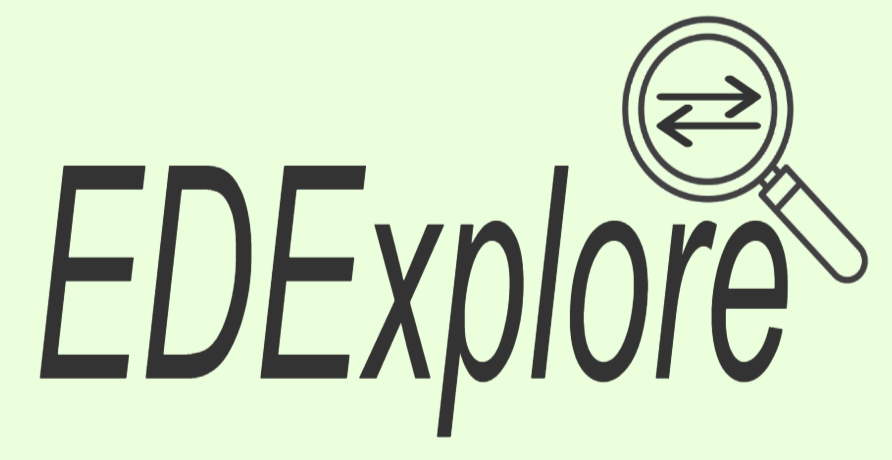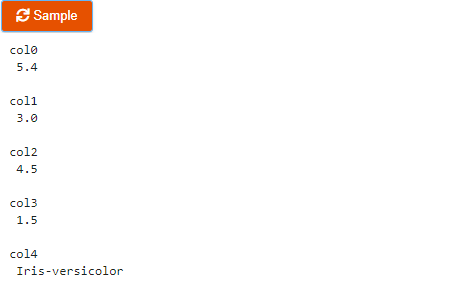edexplore.interact#
edexplore.interact(pd.DataFrame)#
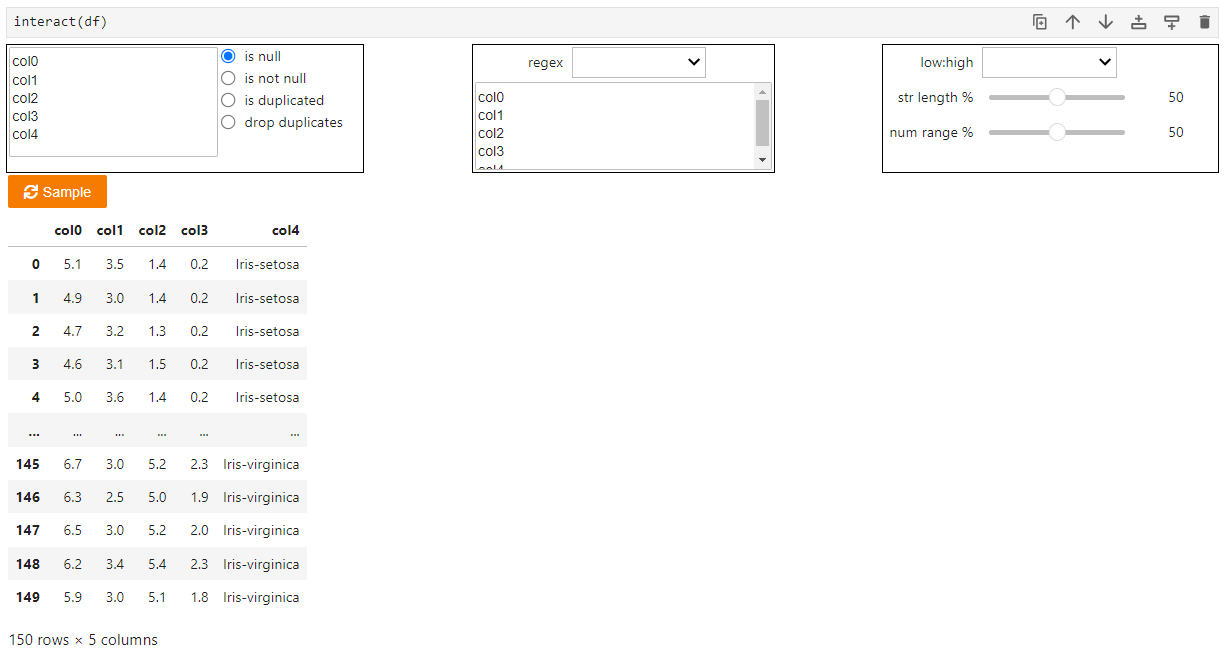
The First Box#
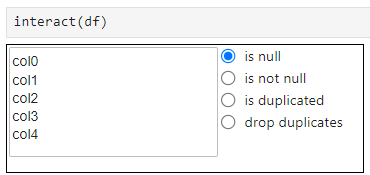
The first box shows column names with commonly used Pandas functions.
They are isnull, notnull, and is duplicated. We can also drop duplicates to look at the unique rows.
We can always select more than one column to apply these conditions Ctrl + Select !
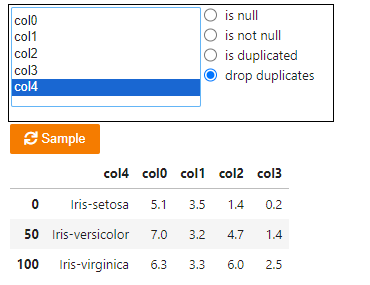
The Second Box#
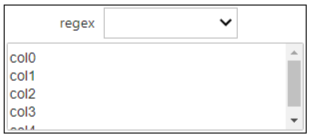
This box is to apply regular expressions on specific columns.
The intention is to look for the pattern/format exceptions, at least approximately.
These are the available regex - is string, is numeric,
suspicious str., extra spaces, lead./trail. spaces,
missing spaces, html tags, unicode char., is not null.
Again, we can select more than one column to apply any of these conditions.
The Third Box#
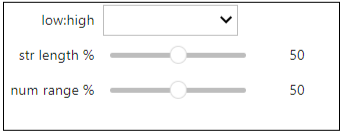
This box will help apply two different slider conditions to a column of our choice.
The String Length slider helps sample over the range of lowest to the highest values by length of value.
The Numeric Range slider is to sample over the range of lowest to the highest number for any column with numbers.
These sliders may not be efficient for small datasets though!